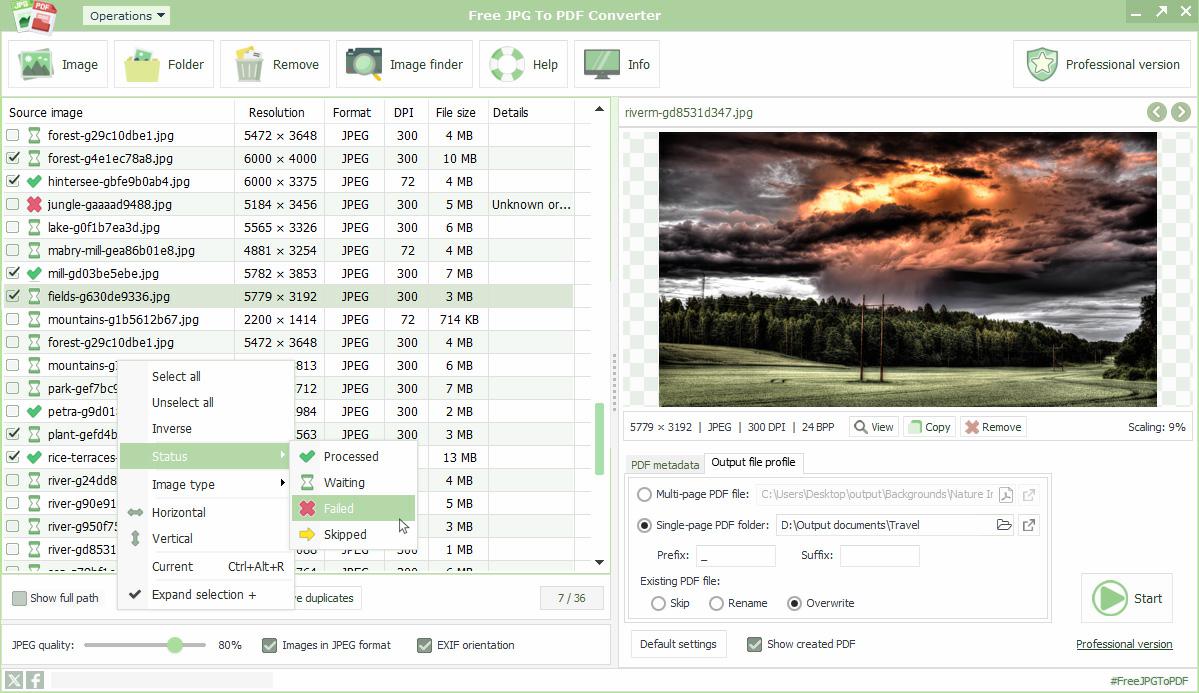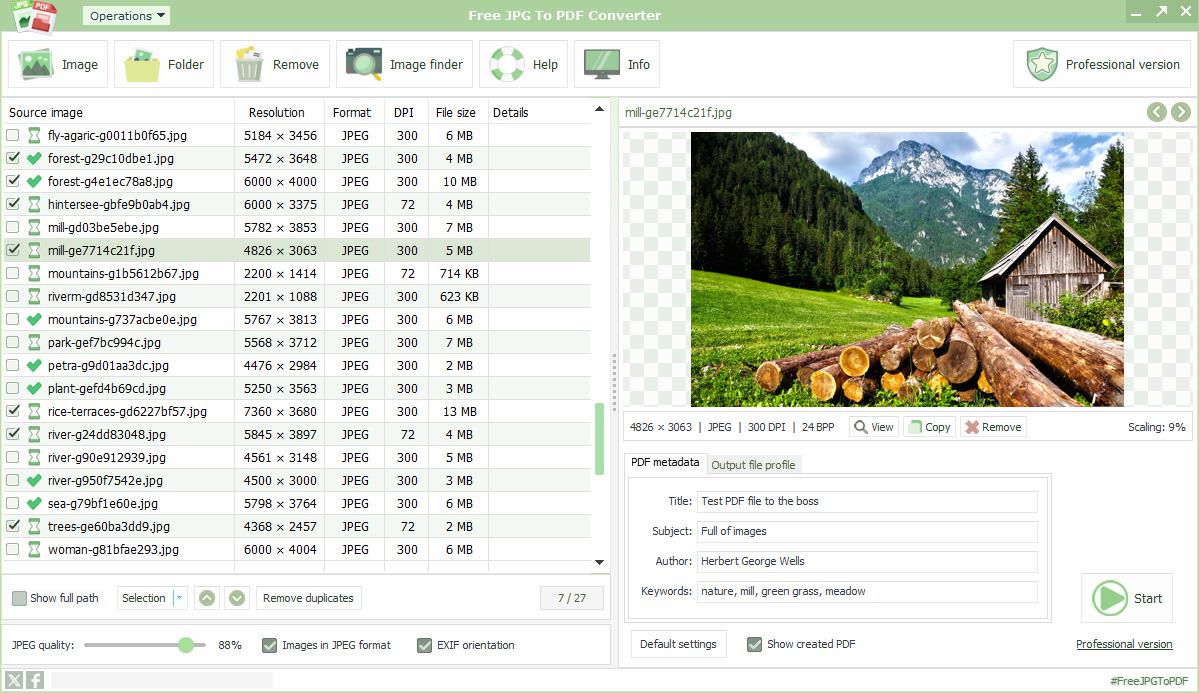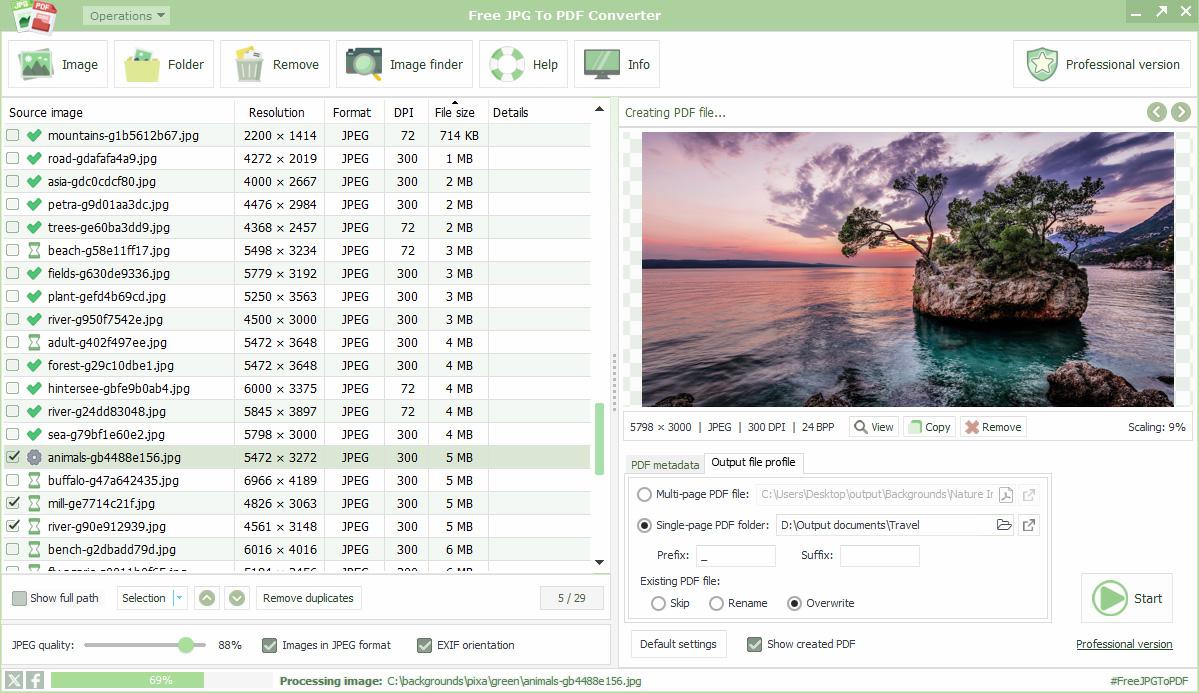The application is the implementation of a clear, easy-to-use and fast solution for everyone, which is specially able to convert JPG/JPEG and some other commonly used bitmap format image files into PDF documents immediately. The program allows you to quickly convert selected images, photos, infographics and images placed in the list in order to PDF, with only a few output parameters. You also have the option of entering metadata in the output PDF before converting images.
Free JPG To PDF Converter is an easy-to-use, free photo and image converter computer program for Windows operating systems that allows you to convert JPG and other types of image formats into an output PDF document with a few simple settings and steps, by archiving them in an orderly sequence in batch mode.
Batch conversion of JPG images to PDF
To complete the conversion task, you will need to add image files to your image list (queue) after the program is downloaded, installed and started. Image files that are input can be made by adding the image or folder or by simply dragging and dropping selected images into the list. Clicking on an image list provides you with a direct view of the image file and its metadata, which is enabled by the built-in image renderer. The JPG to PDF conversion process is done sequentially, according to the order of the image list or queue. You can select items from this list of formulas at will, so you don't have to convert all the images at once. The indicated items in the containing list may be saved for future use.
Tune PDF settings
Set containing image list to place focus in the output area on the right. Here you can enter the metadata of the PDF (title, theme, author, keywords) that will be part of the header of the resulting PDF file. This feature may be useful in a future archiving workflow. You then specify the path to the output PDF file or folder, which can be a local path, a network path or a cloud path. Here a distinction is made between creating a separate PDF file or creating separate output files for each image. If you choose the latter option, you must specify the output folder. In this case, you can specify a prefix and suffix for the output name related to the PDF file name.
Image file operation
If you want to convert more than one image to a PDF, you can do smaller but useful tasks using the listed and supported image formats before you convert it, such as:
- preview with default external image viewer
- copy image to clipboard
- delete picture from list (if no longer needed)
- change list item order (move up and down)
- set up picture elements to convert
- sorts by various image attributes (type, image resolution, DPI, file size)
- remove repeating images
Determine image order
Because the output PDF file contains embedded images on a page-by-page basis, it's important to arrange the images properly. Only those images that are selected for conversion are always converted. The images in the list are placed in order – from top to bottom – in the PDF file, so you need to specify the correct order. You can use the selections to move images in a list or group them, to determine their final order. After the Preparation settings are complete, click "Start" to begin converting images to output PDF.
PDF file with the converted and embedded images
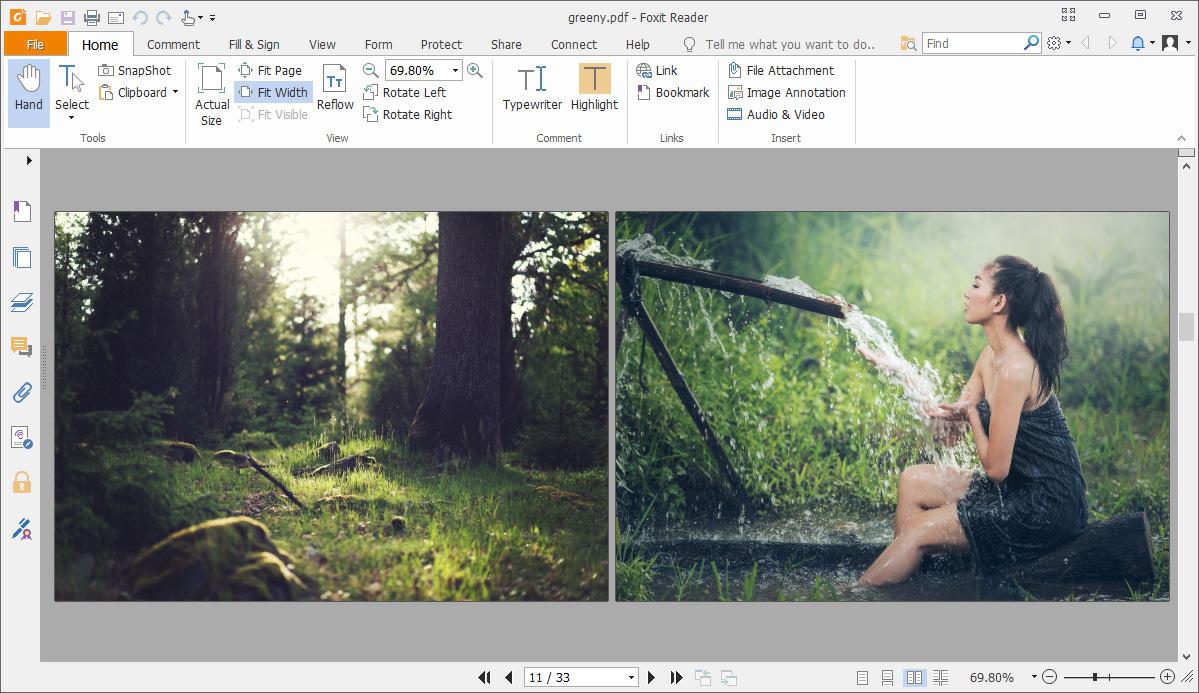
Download free JPG to PDF conversion software
Batch conversion software can be used for both business and personal purposes, to convert photos, images, other graphics files directly into PDF archive files. With free software and support for more than two dozen languages, you can convert any number of images into output PDF files in a single step. Free JPG To PDF Converter is free to use without registration for any purpose. Click the download button to begin the immediate image conversion process and after installation create PDF documents that contain the selected images.
Easy conversion of JPG images to PDF files
Organized images
You can combine images and photos for archiving into a PDF file with a few simple clicks using the Free JPG To PDF Converter. With a few simple steps after the download and install you need to launch the application.
Lightning fast archiving
By adding JPG and other images and photos as graphic files to the queue, we can create the summary PDF document, which combines the contained image elements in one exported PDF file.
Instant solution
By adding an unlimited number of images, you can combine elements grouped by some aspect and intended for archiving into one output PDF document.
You can place many images, photos, graphics files in a single output PDF file using Free JPG To PDF Converter, which inserts the image content into the PDF in a queue in the order of the selection. With the free program, you can convert photos, images and other JPG or some other format of raster images, implemented with a batch processing mode, among others. You can add images to the list with a simple drop. You can also remove duplicate files with the touch of a button. Simply add the image to the list of JPG images and free software to output settings within a few seconds of being able to generate the PDF file you want to create. You can set metadata for the PDF, such as title, author, content and keywords. The user experience is further enhanced by the simple user interface and the two dozen national languages supported by the program.
Convert JPG images and photos to PDF
Often it may be necessary to convert our pictures or photos into a file, which will give these images a uniform appearance, but at the same time can produce the right quality. An excellent application example can be when you want to send images as e-mail attachments, but you want to preserve their integration in some way. Printing pictures can also be beneficial if the images, photos and page layouts are the same in consistent appearance. The PDF file produced by the software can also be used for downloading PDF documents that are accessible from the Internet and contain only images. Free JPG To PDF Converter can also handle very large images (50M+) and supports animated multi-frame GIF files (aGIF87, aGIF89) and multi-page TIFF formats to a limited extent.
Output PDF file of images
Two types of output PDFs can be generated from images placed in a corresponding order in the list. In the first case, the selected images are archived to a single PDF file and in the second case, the PDF file containing each image is created page by page. The images placed in the list can be grouped according to several sorting principles; e.g. image type, size, DPI, etc. – also some JPEG format related features - compression, embedding and EXIF image orientation options can be set. These options allow you to specify more precisely the output characteristics of the PDF file. You can save a queue of image files at any time or add a previously saved list to the existing queue. Another additional feature is "Image finder", which has a dedicated button and allows you to download and paste other image files (JPG, PNG) into PDFs from an external browser.
Use JPG-PDF conversion software
Free JPG To PDF Converter can be used for any purpose, regardless of the environment in which it is used. The program operates on the basis of local machine based solutions only, thus the confidential information cannot be released from the control of the user. It can create images, photos, infographics sequentially from an unlimited number of JPEG and other supported image formats (JPG/JPEG, BMP, GIF, aGIF87-89, JPEG-2000, ICO, PNG, PCX, PSD, TGA, TIFF, WEBP). Versatile use and free of charge allows for a wide range of uses from personal use to industrial, engineering, design, documentation or other office tasks.
Free JPG To PDF Converter software graphic controls
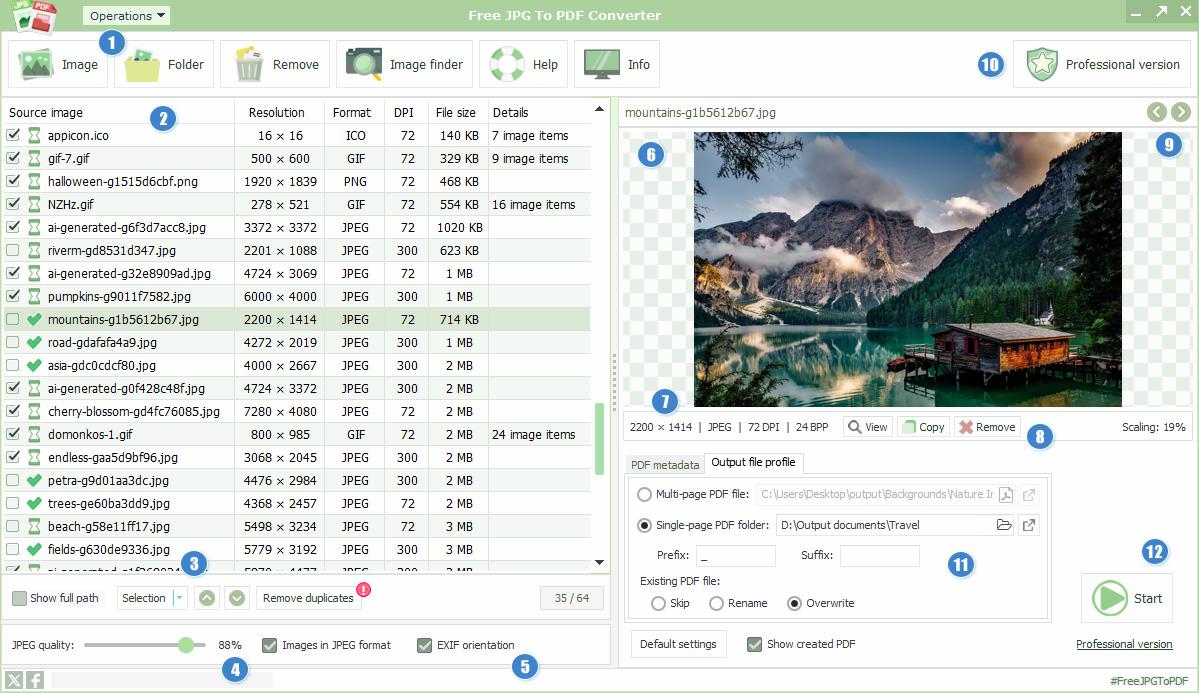
- Add input images
- Image list with source image information
- List selector/sorter controls
- Embedded JPEG quality settings
- JPEG photo default orientation
- Selected image preview panel
- Preview meta information
- Quick steps for selected picture
- Image list item navigation buttons
- Professional JPG to PDF converter
- Output PDF file options
- Conversion, start/stop file operations
Steps to convert JPG images to PDF
- add from supported image formats (JPG/JPEG, BMP, GIF, JPEG-2000, ICO, PNG, PCX, PSD, TGA, TIFF, WEBP) to the containing list that also determines the order in which the images are processed 1
- use JPEG format options using controls below the list to determine precise picture properties – JPEG compression 4, image EXIF orientation 5
- you can reset these parameters to factory values at any time by clicking on the "Default Settings" button
- PDF options are set on the right side of the screen, just below the image displayed 11
- optional metadata information for PDF files
- set the path to the output PDF file or, for separate PDFs, the output folder (you can open these paths at any time by clicking the appropriate icon)
- when done, click "Start" to start converting pictures 12
- conversion progress is indicated by an indicator in the lower left corner, with a percentage followed by the path to the image file currently being processed
- after conversion, the resulting PDF file is displayed using the default PDF reader software built into your system
Image file list item sort methods
Because the order of the images in the converted PDF determines the layout of the entire document, the images in the list must be arranged in the proper order to ensure accurate output. The order in which images are processed is from top to bottom as you go through the list. (Only the selected images are processed; the summary field at the bottom of the list shows the total/selected images.) You can save or load files in the image format that you place in the waiting list at any time and the images you process can be treated as a single unit at a later time. Click a column heading to sort the list according to the column heading (name, resolution, format, DPI, file size), which can include incremental and descending values, as appropriate. If there is no need to sort the list, you can clear the list ordering by selecting the appropriate menu option from the menu's 'Edit' submenu.
Output PDF options
In rare cases, it may be necessary to include PDF metadata, which may provide more detailed information about the document created. Configurable metadata can include title, theme, author, keywords entry. You specify this information prior to conversion; if you output multiple PDFs, all PDFs will be included with this metadata. Free JPG To PDF Converter provides the ability to output PDFs with multiple images as well as PDF files per image. You can enter the filename prefix and suffix. If the output file already exists, you can specify the software behavior in this case (ignore, rename, overwrite).
Free JPG To PDF Converter user interface
Free JPG To PDF Converter software features
- Widely supported input image formats
- Free to use in any environment
- Rapid conversion process
- Easy-to-navigate user interface
- Scalable JPEG compression value
- Single and multipage output PDF files
- Smart image list management
- JPEG EXIF orientation support
- Automatic image optimization
- Multilingual software support
- No page number limit
- Auto image layout and page size
- Drag and drop function
- External display support
- Optional image finder
- Unlimited usage
- Detailed documentation and tutorials
- Standalone internal operating mode
- No additional software required
- Data security and privacy
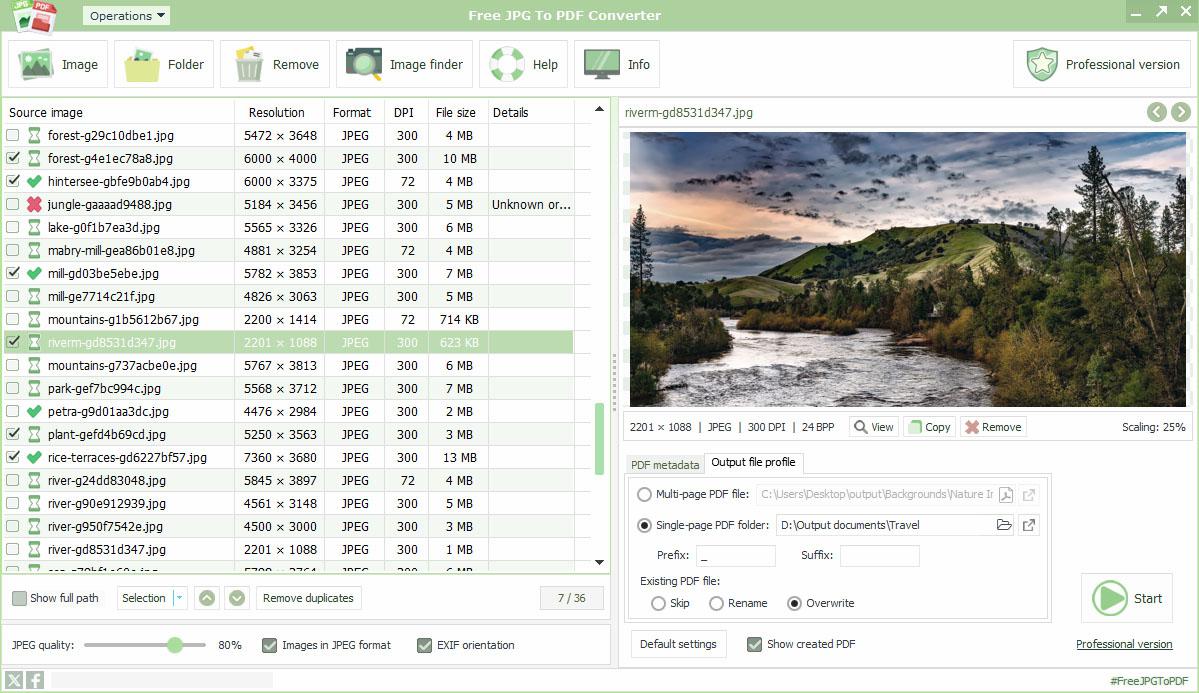
- Application name:
- Free JPG To PDF Converter
- Short description:
- Free JPG to PDF conversion software
- Current version:
- 4.43
- Languages:
- English, Bulgarian, Chinese simplified, Croatian, Czech, Danish, Dutch, Finnish, French, German, Greek, Hindi, Hungarian, Indonesian, Italian, Japanese, Korean, Lithuanian, Norwegian, Romanian, Russian, Spanish, Portuguese, Polish, Swedish, Thai, Turkish, Vietnamese
- Release date:
- November 15, 2023
- Installer file size:
- 24.18 MB
- Windows 7, 8, 10, 11 Operating System (32 & 64-bit)
- 2 GHz CPU Intel Pentium Core or Atom, AMD Athlon 64 Processors
- 4 GB System Memory
- 30 MB Hard Disk
- Internet Connection (optional)
- Version 4.43 - (Released on Nov 15, 2023)
- Minor GUI fixes
- Version 4.42 (Released on Oct 8, 2023)
- Fixed reading images when sorted columns
- Multi-display support
- Version 4.4 (Released on Sep 8, 2023)
- Improved conversion engine
- Huge images (50M+) are supported
- Faster conversion process
- Image list sorting by colums
- Recursive image search in folders
- Redesigned GUI, icons, buttons
- Small fixes for Windows screen scaling
- 28 supported languages
- Version 4.14 (Released on Dec 9, 2022)
- More accurate PDF export function
- Fixed Windows scaling and sizing visual features
- Version 4.12 (Released on Oct 14, 2022)
- Updated JPEG loader function
- Version 4.1 (Released on May 27, 2022)
- Fixed software initial load
- Version 4.0 (Released on May 11, 2022)
- PDF engine changed to Synopse framework
- PDF paper settings including standard paper sizes
- Image alignment, stretching
- PDF metadata
- Multi- and single-page outputs
- Choosable measurement units
- Multilingual support
- Fast web view option
- Assignable hyperlink URLs
- Adjustable embed JPEG settings
- Multipage images support (TIFF, GIF87a/GIF89a, ICO)
- Image margin balancing
- Improved list-handling with load/save feature
- Version 3.0 (Released on Apr 29, 2021)
- Major engine updates
- Many useful functionality added
- Fully re-designed GUI
- Bug fixes
- Version 2.3 (Released on Jan 16, 2014)
- Official name of the application is changed to Free JPG To PDF Converter
- Minor bug fixes
- Version 2.2 (Released on Aug 23, 2013)
- Changed conversion engine
- Added a built-in image viewer
- Fixed software update checking method for technical reasons
- Version 1.0 (Released on Feb 08, 2012)
- Initial release
- Used Embarcadero RAD Studio IDE platform
Free JPG to PDF conversion software
You can batch output archive PDF files of JPG and other supported image types (JPG/JPEG, BMP, GIF, JPEG-2000, ICO, PNG, PCX, PSD, TGA, TIFF, WEBP) with a per-page layout using the software. Immediately after you put the different types of image files in the image list in order, conversion to PDF can begin as soon as you have finished the output settings. You can easily upload the image list by dragging and dropping, using the preview panel to see the appearance of the currently selected image. In addition to directly adding image files, it is also supported to directly add folders, allowing you to specify recursive image search in all available subfolders.
Unlimited use in any area used
Free JPG To PDF Converter is specially designed for batch mode conversion of JPG/JPEG images to PDF, which only requires simpler user intervention. In addition to the user interface that can be managed in a transparent manner, an important aspect of the development was the implementation of multilingual software support.
The software can be used for an unlimited number of transformations, the sorting modes in the image list can be suitable for all application areas. A self-installing, non-utility file conversion application allows you to easily manage the conversion of batch mode image files and a large number of image files to PDF.
Questions and answers about Free JPG To PDF Converter software
Related: Professional JPG to PDF conversion software
There are many reasons for offering bundled and fast JPG to PDF conversion operations, which are available free of charge. However, if you are looking for more professional conversion software of a similar nature, then the service of FM JPG To PDF Converter Pro is an excellent solution for this, with which the output PDF and the photos and images contained can support position, size, optimization, page size and layout. The software includes a number of convenience features, as well as a built-in high-resolution online image search engine that can display the search results instantly and include images in the sequence of the output PDF contained in the image file.